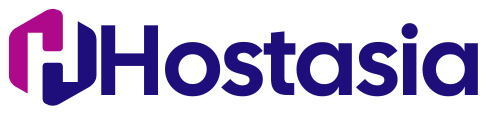Backing up and restoring an email account in cPanel involves a few steps. Here's a general guide to help you with the process. Please note that the exact steps might vary slightly depending on the version of cPanel you are using.
Backup Email Account:
-
Access cPanel:
- Log in to the cPanel account associated with the email account you want to back up.
-
Navigate to Email Accounts:
- Find the "Email" section in cPanel and click on "Email Accounts."
-
Select Email Account:
- Locate the email account you want to back up and click on "Access Webmail" or "Manage Email Accounts."
-
Export Emails:
- Depending on your email client, there should be an option to export emails. Commonly, this is done through an option like "Export," "Backup," or "Download." This will usually create a .pst file for Outlook or .mbox file for other email clients.
Restore Email Account:
-
Access cPanel on the New Account:
- Log in to the cPanel account where you want to restore the email account.
-
Navigate to Email Accounts:
- Similar to the backup process, find the "Email" section and click on "Email Accounts."
-
Create New Email Account:
- Create a new email account with the same email address and settings as the one you backed up. You can do this by clicking on "Create" or "Add Email Account."
-
Access Webmail/Email Accounts:
- Once the new email account is created, access the webmail or email accounts section again.
-
Import Emails:
- Find an option like "Import," "Restore," or "Upload" and use it to import the .pst or .mbox file that you exported in the backup process.
-
Complete the Restoration:
- Follow the on-screen instructions to complete the restoration process. This may involve selecting the file you exported, specifying the location of the backup, or choosing the email folders you want to restore.
Important Considerations:
-
Email Client Compatibility: Ensure that the email client used for backup and restore is compatible. For example, if you used Outlook for the backup, the new account should also be configured to use Outlook.
-
File Format: Make sure you are using a compatible file format for exporting and importing emails. Common formats include .pst (Outlook) and .mbox.
-
cPanel Version: The steps might vary slightly based on the version of cPanel. Always refer to the documentation or support resources for the specific version you are using.
If you encounter any issues or if your cPanel interface looks different, it's recommended to refer to the official cPanel documentation or contact your hosting provider's support for assistance.