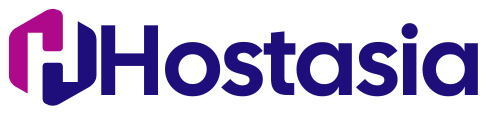Backing up and restoring an email account using the cPanel File Manager involves a more manual process compared to using email clients or automated tools. Here's a general guide to help you through the process:
Backup Email Account:
-
Access File Manager:
- Log in to the cPanel account associated with the email account you want to back up.
-
Navigate to Mail Folder:
- Open the File Manager and navigate to the mail directory. The path is typically
/home/username/mail/domain/emailaccount/, where "username" is your cPanel username, "domain" is your domain name, and "emailaccount" is the email account you want to back up.
- Open the File Manager and navigate to the mail directory. The path is typically
-
Select Email Folder:
- In the mail directory, you'll find a folder corresponding to the email account you want to back up. Select this folder.
-
Compress the Folder:
- Right-click on the selected folder and choose an option like "Compress" or "Create Archive." This will create a compressed (.zip or .tar.gz) file containing the email data.
-
Download the Backup:
- Once compressed, right-click on the newly created archive file and choose "Download" to save it to your local machine.
Restore Email Account:
-
Access File Manager on the New Account:
- Log in to the cPanel account where you want to restore the email account.
-
Upload Backup File:
-
In the File Manager, navigate to the mail directory for the new account (
/home/newusername/mail/domain/newemailaccount/). -
Upload the previously created archive file into this directory using the "Upload" option in the File Manager.
-
-
Extract the Backup:
- Right-click on the uploaded archive file and choose an option like "Extract" or "Unarchive." This will extract the contents of the archive into the email account directory.
-
Adjust Ownership and Permissions:
- After extraction, ensure that the ownership and permissions of the files and folders match the requirements of the new cPanel account. You may need to contact your hosting provider for guidance on the correct ownership and permissions.
-
Update Email Client Settings:
- If the email client settings differ between the old and new cPanel accounts, update the email client settings accordingly. This includes updating the incoming and outgoing mail server settings, username, and password.
Important Considerations:
-
File Compatibility: Ensure that the compression format used for the backup and restore is compatible. Common formats include .zip and .tar.gz.
-
Ownership and Permissions: Pay attention to the ownership and permissions of the files and folders to avoid any issues with accessing the email data.
-
Manual Process: This method involves a more manual process, and errors can occur if not executed correctly. Be cautious and follow the steps carefully.
If you're not comfortable with these manual steps or encounter issues, it's advisable to seek assistance from support team. They can provide guidance specific to your cPanel environment and help troubleshoot any problems that may arise during the backup and restore process.